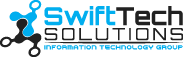A type of virus called a parasitic virus spreads by piggybacking onto computer programs. When a user launches the infected program, the virus will run as well. Then, the virus can replicate, install itself into the memory, and release its payload.
What is a payload?
The payload is a part of the virus that performs the malicious operation. Examples include:
- Opening a back door for remote attackers to access an infected computer, and then downloading and executing more malicious files.
- Formatting the hard disk of the infected computer and deleting files with no possibility for recovery.
- Spreading the virus on the computer and infecting the drives, including removable and shared drives.
- Disabling the computer operations and showing a “blue screen of death.”
- Running keylogging programs to collect system and network information, record user login information, and steal sensitive information.
- Disabling or deleting files associated with security-related software, including anti-virus and firewall programs.
- Damaging operating system files by modifying system-level files and the Windows registry.
How do parasitic viruses attack devices?
- Users clicked and/or downloaded infected email attachments.
- Users installed malicious software masked as virus removal tools.
- Users visited and downloaded materials from shady websites, such as media pirating and porn websites.
- Users inserted infected external media into their devices, such as a thumb drive, external hard drive, DVD, and memory card.
- Users downloaded infected documents circulating on peer-to-peer file-sharing networks and torrent sites.
- Users installed programs designed to crack licensed software and use it for free, such as Microsoft Office.
What are the symptoms of a parasitic virus attack?
- Sluggish computer performance.
- Your internet browser’s default home page and new tab page changed unexpectedly.
- Numerous pop-up messages bombard you.
- Your browser redirects you to malicious web pages
- Weird toolbars appear at the top of your web browser.
- Your web browser freezes and/or becomes unresponsive.
- You are unable to access security-related websites
- Strange shortcut icons appear on your computer desktop.
- Files and folders inexplicably disappear
- Your computer displays the “blue screen of death.”
- You experience problems with starting legitimate software.
How can you avoid virus attacks?
- Scan the system with up-to-date anti-virus software every week.
- Run backups of the device and shared drives regularly.
- Be careful with inserting other people’s USB media. Make sure your anti-virus software scans the drive upon insertion.
- Do not visit questionable websites, such as media piracy, torrent, and porn sites.
- Do not open strange email attachments, especially from recipients you do not know.
What should you do if your computer already has a virus?
- Contact your IT support provider. If you need assistance from SwiftTech Solutions, call 877-794-3811 or email info@swifttechsolutions.com.
- Make sure other factors are not the cause of any device slowdowns, such as running out of memory and hard drive space.
- Disconnect the computer from the internet until further instruction by your IT provider. This can prevent the virus from spreading and stealing confidential data further.
- Boot the computer in safe mode and scan your computer with two antivirus programs, such as Trend Micro and Malwarebytes. After the scans, use CCleaner to clean the Windows registry. Your IT provider can assist you with this task.
- Do not visit any personal accounts that require a password, such as banking or social media. If you did this already, go to a different device and change your password immediately.
- Your IT provider can attempt to use the computer’s restore function to return the computer to a point in time before the virus infection. However, some viruses disable this function.
- The last resort option is to perform a complete system wipe of your devices by reformatting your hard drive and reinstalling the operating system. Make sure to back up virus-free files before performing this operation.
To learn more about our IT security services, contact us at info@swifttechsolutions.com or 877-794-3811.