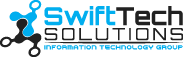Malware is any software that can maliciously compromise the security of a computer system. As technology continues to advance, so do the methods used by cybercriminals to exploit vulnerabilities in our devices. Mac users are not immune to these threats. Therefore they need to take proactive measures in defending against malware attacks. In this blog, we’ll offer a comprehensive guide to MacOS malware defense strategies, helping safeguard your Mac from cyber threats.
Understanding MacOS Malware
Contrary to popular belief, Macs are not immune to malware. While Macs are less vulnerable than Windows-based systems, malicious software like viruses, trojans, and spyware can still target them. These threats can compromise sensitive data and cause significant damage to your device and personal information.
The Importance of MacOS Malware Defense Strategies
As Macs gain popularity and cyber threats rise, users must safeguard their devices. Here are some reasons why implementing MacOS malware defense strategies is crucial:
- Protect Your Personal Information: Malware can steal sensitive data such as login credentials, credit card information, and personal documents.
- Avoid Harmful Malware: Some malware can cause serious damage to your device, rendering it unusable or causing it to crash.
- Maintain Mac Privacy: Malware can access your webcam and microphone, compromising your privacy.
Effective MacOS Malware Defense Strategies
Here are some effective strategies that you can implement to protect your Mac from malware attacks:
1. Keep Your MacOS Updated
Ensuring your MacOS security involves keeping your system up-to-date with the latest software updates and patches. Apple regularly releases updates to address security vulnerabilities and enhance system defenses against emerging threats. By keeping your MacOS updated, you can fortify your defenses against potential malware exploits.
2. Enable Gatekeeper
Gatekeeper, a built-in MacOS security feature, enhances system protection by controlling which applications are allowed to run. Gatekeeper, by default, permits app downloads solely from the App Store or identified developers with valid digital signatures. Enabling Gatekeeper can significantly reduce the risk of inadvertently installing malicious software on your MacOS device.
3. Install Antivirus Software
MacOS includes security features like XProtect and Malware Removal Tool. Even so, installing trusted antivirus software adds an extra layer of defense against malware. Look for antivirus solutions specifically designed for MacOS that offer real-time scanning, malware detection, and removal capabilities. Regularly update your antivirus software to ensure it can effectively combat evolving malware threats.
4. Practice Safe Browsing Habits
Adopting safe browsing habits is crucial for mitigating the risk of encountering malware on the internet. Avoid clicking on suspicious links, downloading files from untrusted sources, or visiting dubious websites. Be cautious when opening email attachments, especially from unknown senders, as they may contain malware payloads. By exercising vigilance while browsing the web, you can minimize the likelihood of malware infections on your MacOS device.
5. Use a Virtual Private Network (VPN)
A VPN encrypts your internet connection and masks your IP address, thereby enhancing your online privacy and security. By encrypting your data traffic, a VPN can prevent malicious actors from intercepting sensitive information or launching man-in-the-middle attacks. When connected to a VPN, prying eyes are unable to access your online activities. This reduces the risk of malware infiltration through unsecured networks.
6. Firewall Protection
MacOS includes a built-in firewall that monitors incoming and outgoing network traffic. This provides an additional layer of defense against unauthorized access and malicious activities. Configure your MacOS firewall to block incoming connections by default and only allow trusted applications to communicate over the network. Additionally, consider deploying a hardware firewall or a third-party firewall solution for enhanced network security.
7. Practice Least Privilege Principle
Adhering to the least privilege principle entails restricting user permissions to the minimum level necessary to perform their tasks. Limiting user privileges helps mitigate potential malware impact and prevents unauthorized access to sensitive system resources. Create separate user accounts with standard privileges for everyday tasks, reserving administrative privileges for system maintenance and software installations.
8. Regularly Backup Your Data
Data backups are essential for mitigating the impact of malware attacks, such as ransomware or data breaches. Back up important files and data to external drives, cloud services, or NAS devices regularly for added security. Ensure that you automate, rely on, and store your backup solutions in a secure location. In case of malware infection or system compromise, restoring data from backups minimizes data loss and downtime.
In Conclusion
As cyber threats continue to evolve, Mac users need to stay vigilant and implement effective malware defense strategies. Following the tips in this guide helps protect your personal information, avoid harmful malware, and maintain your Mac’s privacy. Remember, prevention is always better than dealing with the consequences of a malware attack. Stay safe and secure!
For assistance with these strategies or addressing malware issues, contact us today at info@swifttechsolutions.com or (877) 794-3811. Our team of cybersecurity experts at SwiftTech Solutions can assist you in safeguarding your Mac from cyber threats.
Additional Resources:
https://support.apple.com/guide/mac-help/ways-to-avoid-malware-and-harmful-apps-on-mac-mh11389/mac
https://support.apple.com/en-in/guide/mac-help/mh40596/14.0/mac/14.0