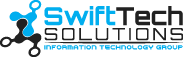In 2017, ransomware attacks were at an all-time high. This type of attack encrypts a user’s files and demands a ransom payment to decrypt them. One way to protect yourself from ransomware is to make immutable backups of your files. This solution prevents the modification and deletion of backups, which makes these files immune to ransomware attacks. In this blog post, we will discuss how immutable backups can protect you against ransomware and give you some tips on how to create them.
What is Ransomware and How Does it Work?
Ransomware is a type of malware that encrypts a user’s files and demands a ransom payment to decrypt them. The ransomware attack usually begins with the victim receiving an email that contains a malicious attachment. When the victim opens the attachment, the ransomware installs on their computer and starts encrypting their files. After that, it displays a message that demands a ransom payment to decrypt the files. The victim usually receives a certain amount of time to make the payment, after which the ransom amount will increase. If the victim does not pay the ransom within the specified time, they will lose their files permanently.
What are the Dangers of Not Having Backups
Here are some dangers of not having backups:
- You can lose your files forever if you cannot pay the ransom.
- The ransomware can lock you out of your computer while it encrypts your files.
- If the ransomware attack includes a virus or other malware, it can damage your computer.
- If the ransomware attack steals your personal information, you can be at risk for identity theft.
- You are at risk of losing money if the ransomware demands a ransom payment in a foreign currency.
What are Immutable Backups?
Immutable backups describe the type of backup that prevents the modification and deletion of its data. To clarify, if ransomware infects your computer, your backups will still be safe. There are several ways to create immutable backups, but the most common way is to use a cloud storage service that offers this type of protection. Some examples of cloud storage services that offer immutable backups are Google Drive, Dropbox, and iCloud.
How Can Immutable Backups Protect You Against Ransomware?
Here are some ways that immutable backups can protect you against ransomware:
- Your backups will still be safe even if ransomware infects your computer.
- You can restore your files from your backups after a ransomware attack.
- You will not have to pay a ransom to decrypt your files because your backups are already safe.
- You will not have to worry about losing your files forever if you cannot pay the ransom.
- You will not have to worry about a ransomware attack damaging your computer.
Tips for Creating Immutable Backups
Here are some tips on how to create immutable backups:
- Use a cloud storage service that offers immutable backups.
- Schedule your backups to run automatically.
- Store your backups in multiple locations.
- Encrypt your backups.
- Verify your backups regularly
How to Set Up an Immutable Backup Solution
Google Drive
- Open your browser and go to drive.google.com.
- Click the “Settings” gear icon in the top right corner of the page.
- Click “Manage versions” on the menu that appears.
- Select the “Create a new version” option.
- Enter a name for the new version and click “Create”.
- Your backup will now be created, and you can view it by clicking the “View” button.
Dropbox
- Open your browser and go to dropbox.com.
- Click the “Files” tab in the top menu bar.
- Hover your mouse over the file you want to create a backup of and click the “…” button that appears.
- Click “Version history” in the menu that appears.
- Click “Create new version” in the top right corner of the page.
- Enter a name for the new version and click “Create”.
- Your backup will now be created, and you can view it by clicking the “View versions” button.
iCloud
- Open your browser and go to icloud.com.
- Click the “Settings” gear icon in the bottom left corner of the page.
- Scroll down to the “Advanced” section and click “Manage versions”.
- Select the file you want to create a backup of and click the “Create new version” button in the top right corner of the page.
- Enter a name for the new version and click “Create”.
- Your backup will now be created, and you can view it by clicking the “View versions” button.
- Click the “Restore” button next to the version you want to restore.
- Click “Restore” again to confirm.
- Your file will now be restored from the backup.
Conclusion:
Immutable backups are an effective way to protect yourself from ransomware. You can create them easily and store them in multiple locations. In addition, you can encrypt your backups to further protect them. Furthermore, be sure to verify your backups regularly to ensure that they are working correctly.
If you are looking for a reliable and affordable data backup solution, SwiftTech Solutions can help. We offer a variety of services that will protect your files from ransomware and other malware threats. Contact us today to learn more about our data backup services in Orange County.
Read: https://securuscomms.co.uk/9-ways-to-protect-your-business-against-ransomware/